office2013_outlook.reg
-----------------------------------------------------
Windows Registry Editor Version 5.00
[HKEY_CURRENT_USER\Software\Microsoft\Office\15.0\Outlook\AutoDiscover]
"ExcludeScpLookup"=dword:00000001
[HKEY_CURRENT_USER\Software\Microsoft\Office\15.0\Outlook\AutoDiscover\RedirectServers]
"autodiscover-s.outlook.com"=hex(0):
"autodiscover.hotmail.com"=hex(0):
-----------------------------------------------------
office2016_outlook.reg
-----------------------------------------------------
Windows Registry Editor Version 5.00
[HKEY_CURRENT_USER\Software\Microsoft\Office\16.0\Outlook\AutoDiscover]
"ExcludeScpLookup"=dword:00000001
[HKEY_CURRENT_USER\Software\Microsoft\Office\16.0\Outlook\AutoDiscover\RedirectServers]
"autodiscover-s.outlook.com"=hex(0):
"autodiscover.hotmail.com"=hex(0):
-----------------------------------------------------
步驟二、匯出舊Outlook檔案(backup.pst)
步驟三、控制台 > 郵件 > 顯示設定檔
步驟四、新增帳號o365並驗證登入
步驟五、設定[選擇提示使用的設定檔]
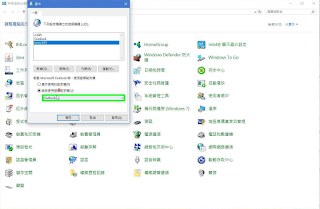
步驟六、重新登入outlook 以新增的帳號登入 > 選項 > 進階 > 匯出 > 選擇[從其他程式或檔案匯入] > 選擇檔案並匯入 > 完成





沒有留言:
張貼留言