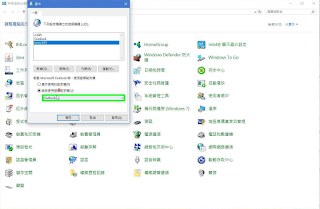步驟一、Default.aspx頁面中建立lbtnSend按鈕
步驟二、建立AccountInfo.cs 檔案與SetHttpWebRequest.cs 檔案
步驟三、設定要抓取的網站網址
----------------------------------------------------------------------------------------------------------------
Default.aspx 預設目錄
----------------------------------------------------------------------------------------------------------------
protected void lbtnSend_Click(object sender, EventArgs e)
{
AccountInfo accountInfo = new AccountInfo("123", "456");
string url, postData, html;
url = "http://rrfp.swcb.gov.tw/";
postData = string.Format("hidLoginType=A&hidRadio=SSO&LoginType=SSO&LOGIN_TYPE=A&ID_NO=&USER_ID={0}&USER_PWD={1}", accountInfo.Account, accountInfo.Password);
html = SetHttpWebRequest.SetLoginHttpWebRequest("POST", url, postData, accountInfo, 0);
url = "http://rrfp.swcb.gov.tw/Home/Index";
html = SetHttpWebRequest.SetLoginHttpWebRequest("GET", url, null, accountInfo, 0);
url = "http://rrfp.swcb.gov.tw/DES_Analys/Home_Analys_Index";
html = SetHttpWebRequest.SetLoginHttpWebRequest("GET", url, null, accountInfo, 0);
}
----------------------------------------------------------------------------------------------------------------
AccountInfo.cs 帳號型態
----------------------------------------------------------------------------------------------------------------
public class AccountInfo
{
/// <summary>
/// 帳號
/// </summary>
public string Account { get; set; }
/// <summary>
/// 密碼
/// </summary>
public string Password { get; set; }
/// <summary>
/// 跳轉網址
/// </summary>
public string RedirectUrl { get; set; }
/// <summary>
/// 登入狀態
/// </summary>
public bool LoginedStatus { get; set; }
/// <summary>
/// 登入金鑰
/// </summary>
public string Uid { get; set; }
/// <summary>
/// 存放來源Cookie
/// </summary>
public CookieCollection CookieCollection { get; set; }
/// <summary>
/// 登入失敗
/// </summary>
public bool IsFailure { get; set; }
/// <summary>
/// 連續服務器錯誤計數
/// </summary>
public int WebExCount { get; set; }
/// <summary>
/// 建構子 設定帳密
/// </summary>
/// <param name="account">帳號</param>
/// <param name="password">密碼</param>
public AccountInfo(string account, string password)
{
Account = account;
Password = password;
CookieCollection = new CookieCollection();
}
}
----------------------------------------------------------------------------------------------------------------
SetHttpWebRequest.cs POST/GET方法
----------------------------------------------------------------------------------------------------------------
public class SetHttpWebRequest
{
//設定登入要求器
public static string SetLoginHttpWebRequest(string method, string url, string postData, AccountInfo accountInfo, int proxyIndex)
{
//協定
HttpWebRequest request;
request = WebRequest.CreateHttp(url);
request.Method = method;
request.UserAgent = "Mozilla/5.0 (Windows NT 6.3; WOW64) AppleWebKit/537.36 (KHTML, like Gecko) Chrome/50.0.2661.75 Safari/537.36";
request.Accept = "*/*";
request.ContentType = "application/x-www-form-urlencoded; charset=UTF-8";
request.AllowAutoRedirect = false;
request.KeepAlive = true;
request.Referer = "http://rrfp.swcb.gov.tw/";
request.Timeout = 10000;
request.ReadWriteTimeout = 10000;
request.CookieContainer = new CookieContainer();
request.CookieContainer.Add(accountInfo.CookieCollection);
//傳送資料
if (postData != null)
{
byte[] postByte = Encoding.UTF8.GetBytes(postData);
request.ContentLength = postByte.Length;
Stream stream = request.GetRequestStream();
stream.Write(postByte, 0, postByte.Length);
stream.Close();
}
//接收回應
HttpWebResponse response = request.GetResponse() as HttpWebResponse;
string html = string.Empty;
if (response != null)
{
StreamReader reader;
if (string.Equals("gzip", response.ContentEncoding, StringComparison.CurrentCultureIgnoreCase))
{
reader = new StreamReader(new GZipStream(response.GetResponseStream(), CompressionMode.Decompress), Encoding.UTF8);
}
else
{
reader = new StreamReader(response.GetResponseStream(), Encoding.UTF8);
}
html = reader.ReadToEnd();
reader.Close();
foreach (Cookie cookie in response.Cookies)
{
accountInfo.CookieCollection.Add(cookie);
}
}
response.Close();
request.Abort();
return html;
}
}
----------------------------------------------------------------------------------------------------------------